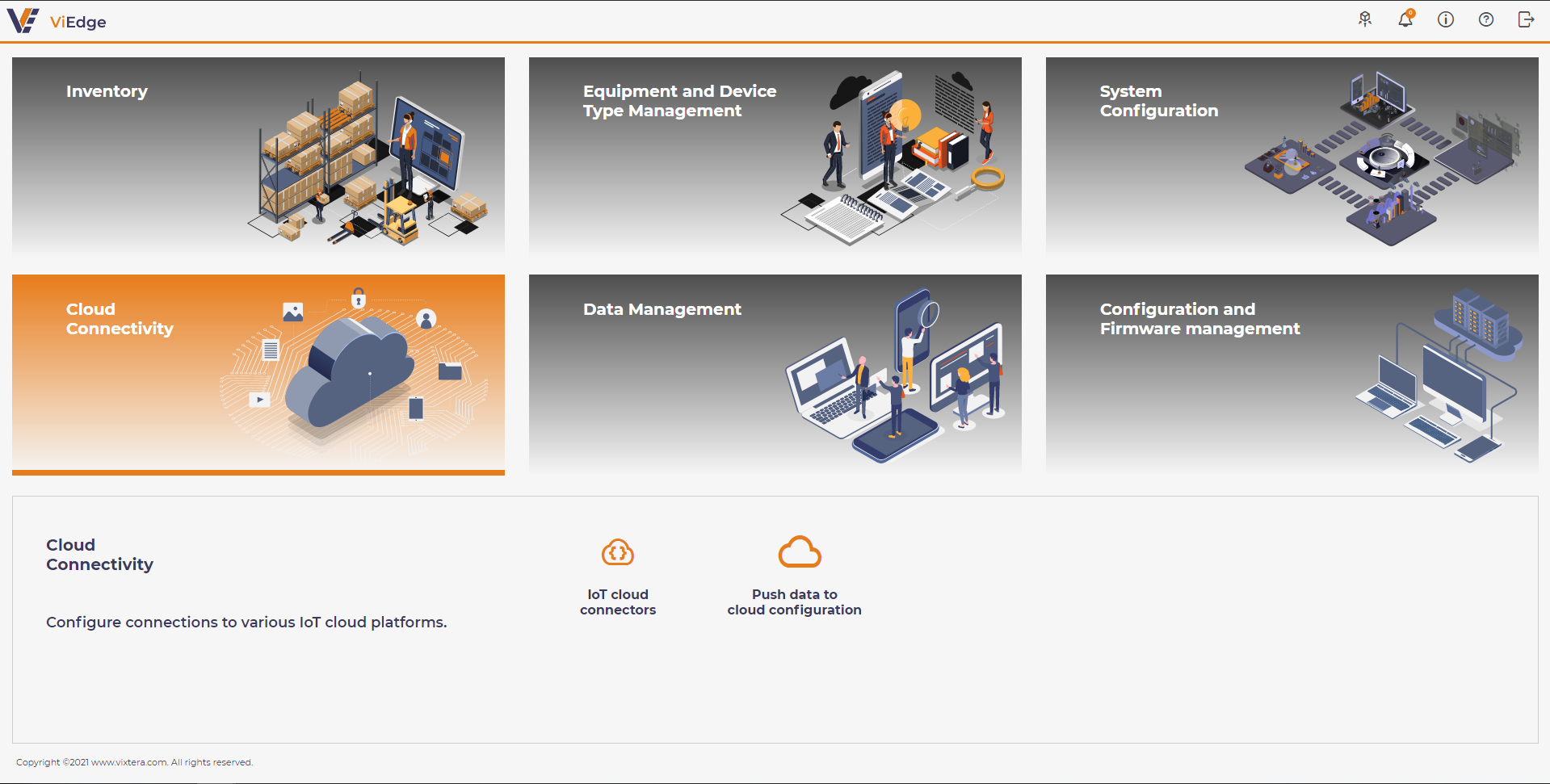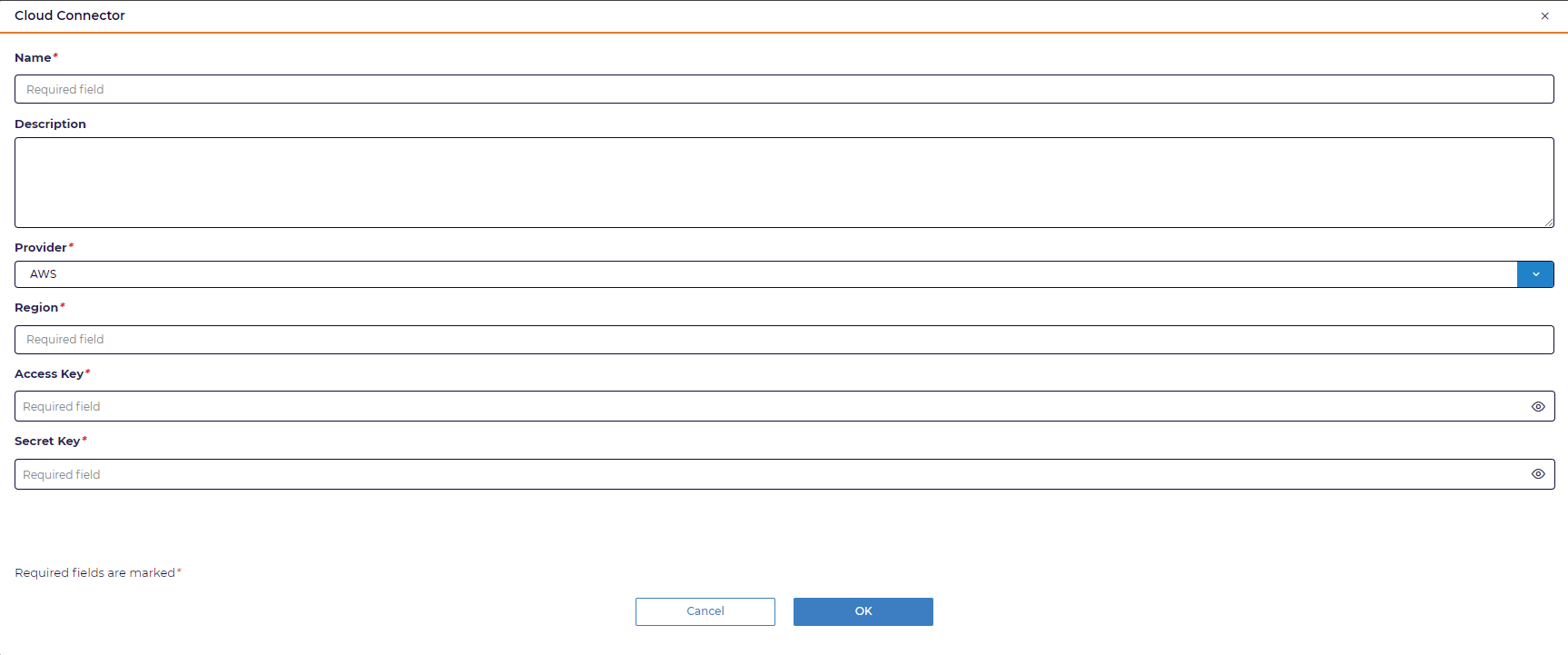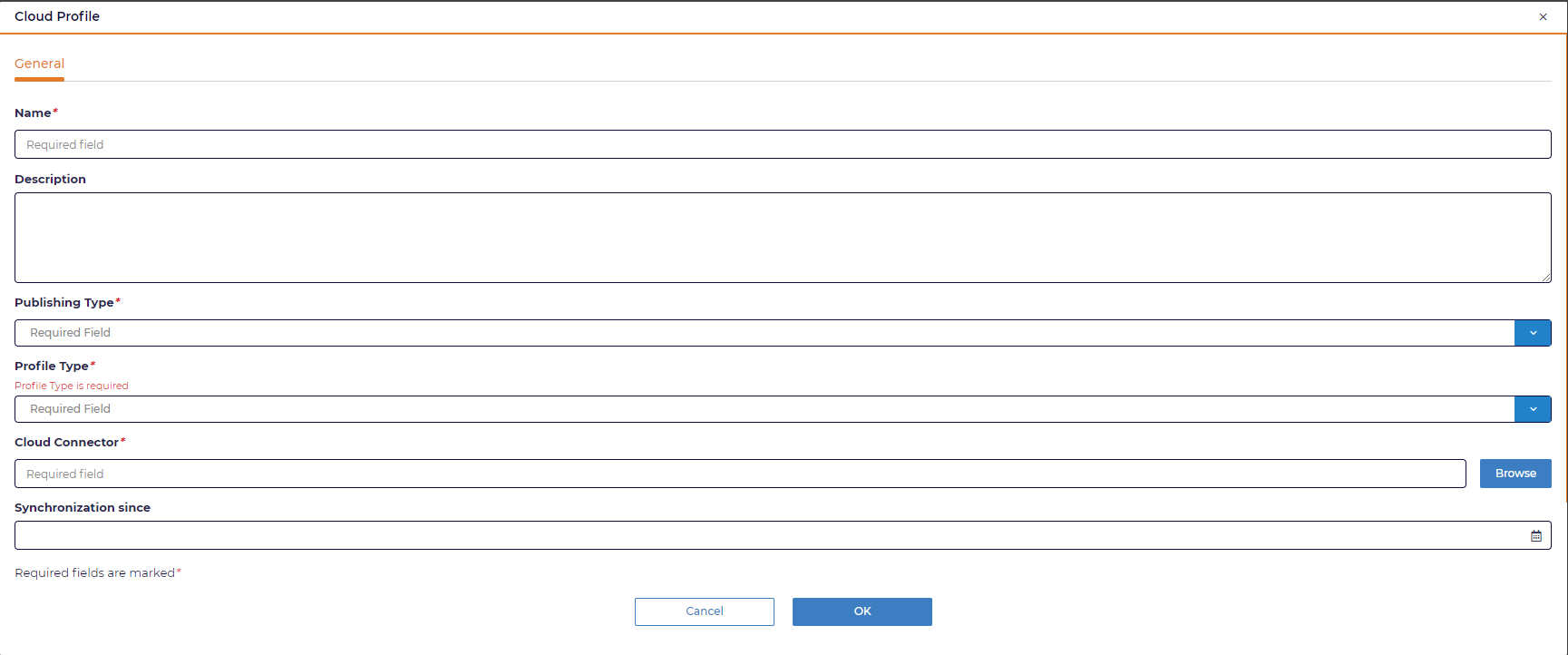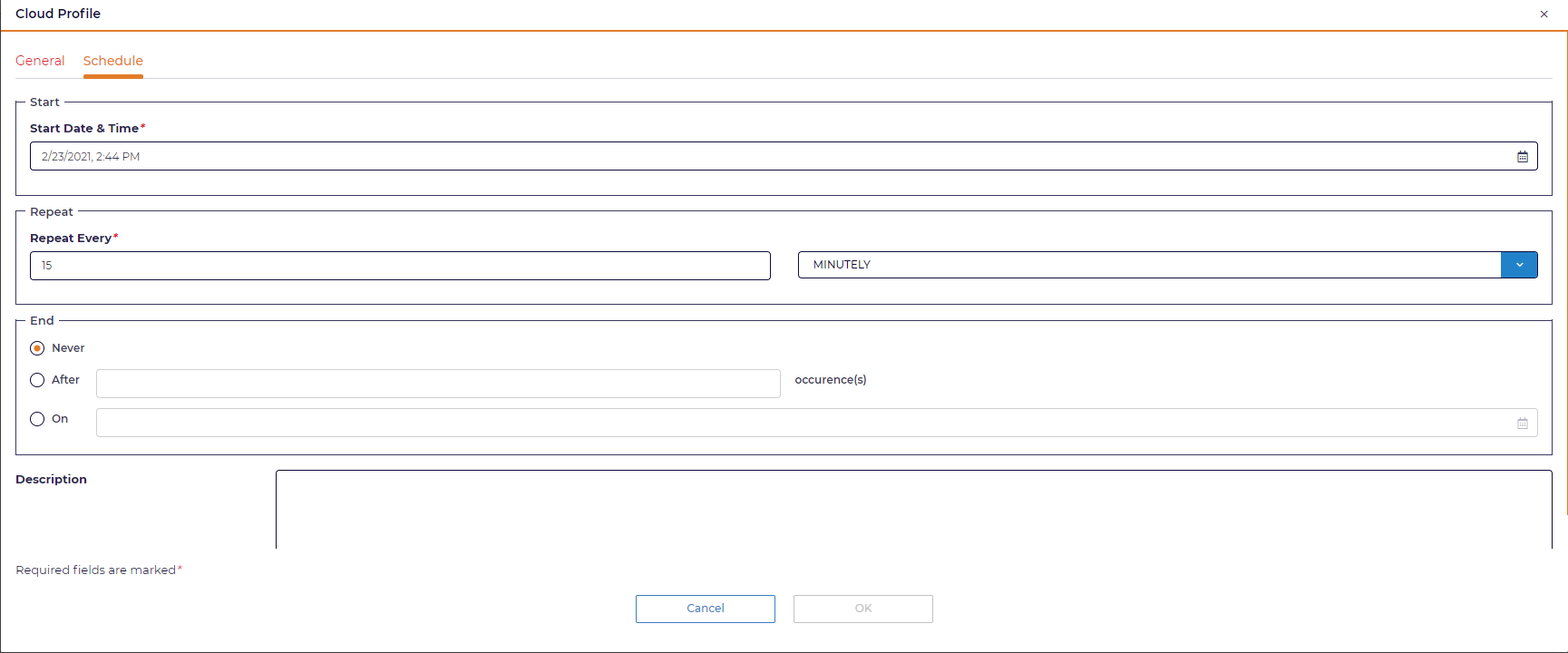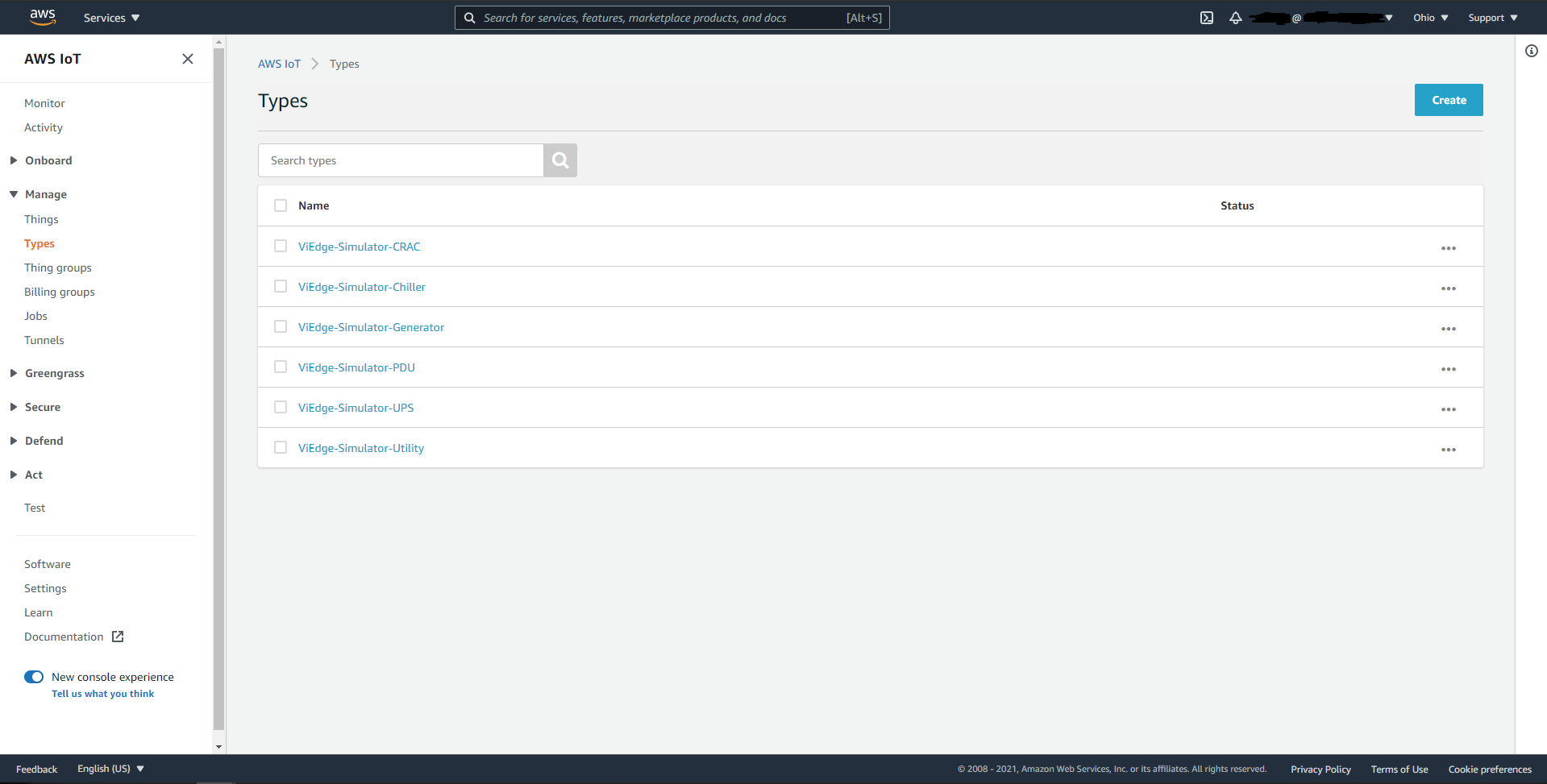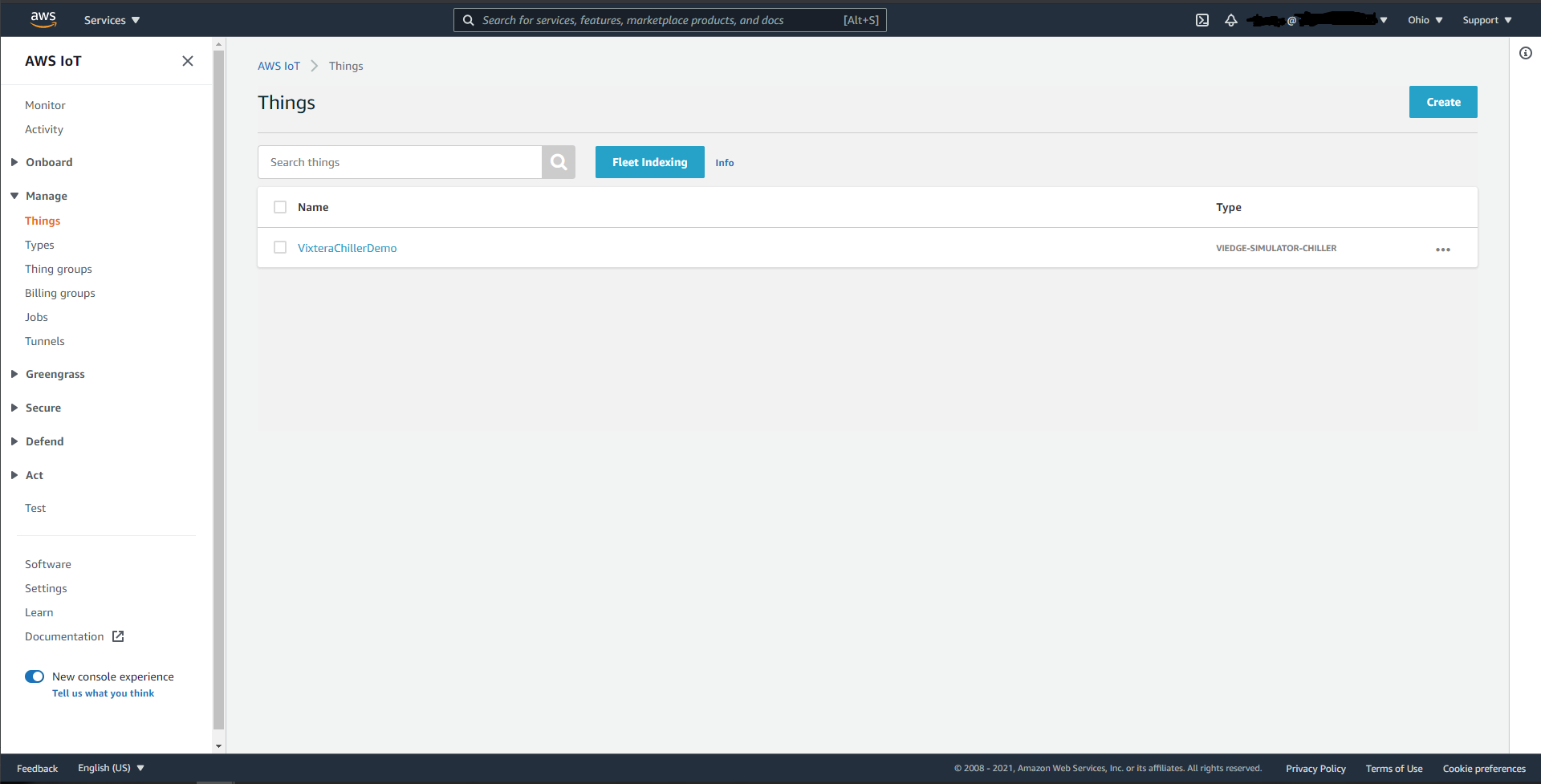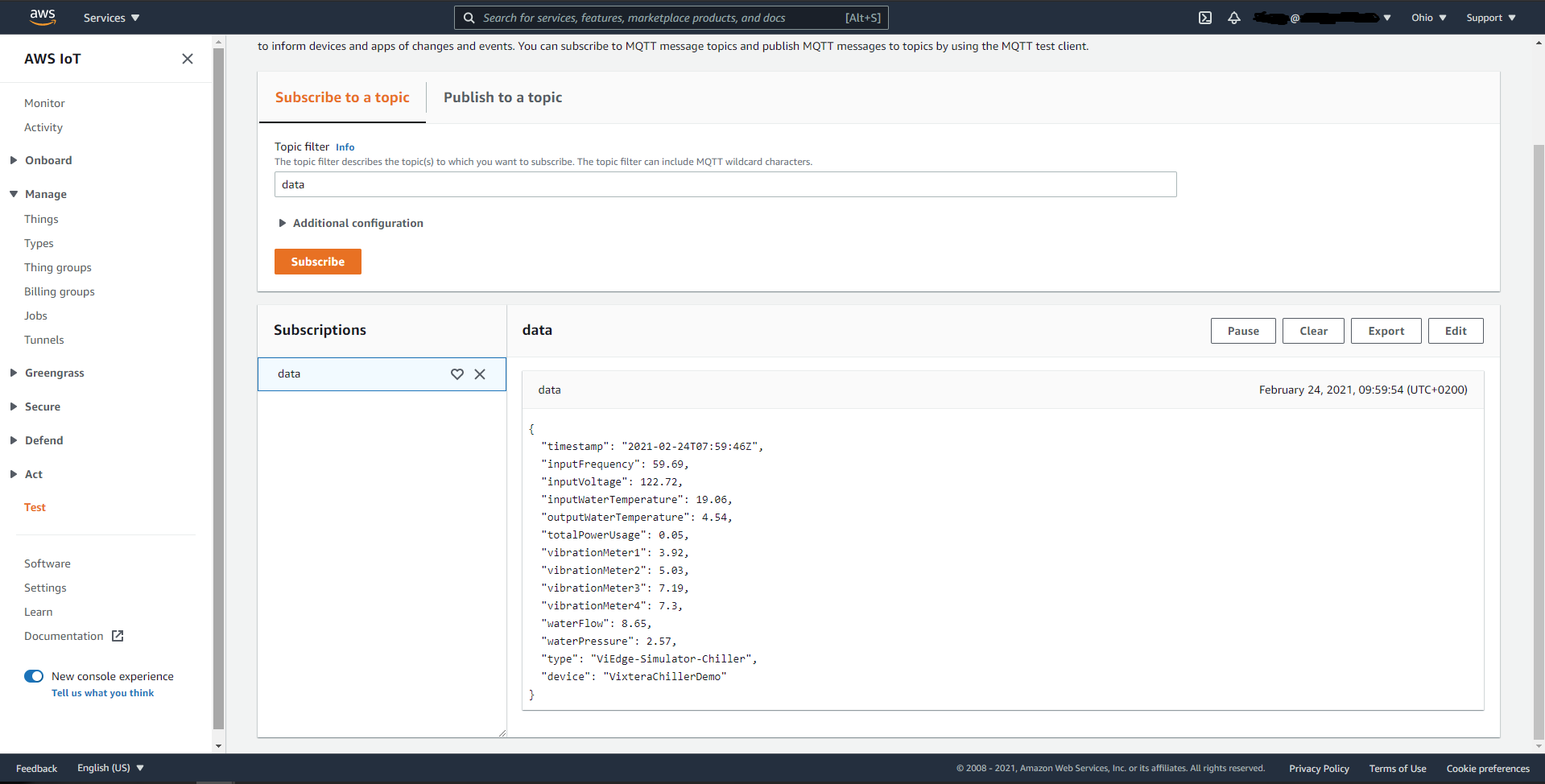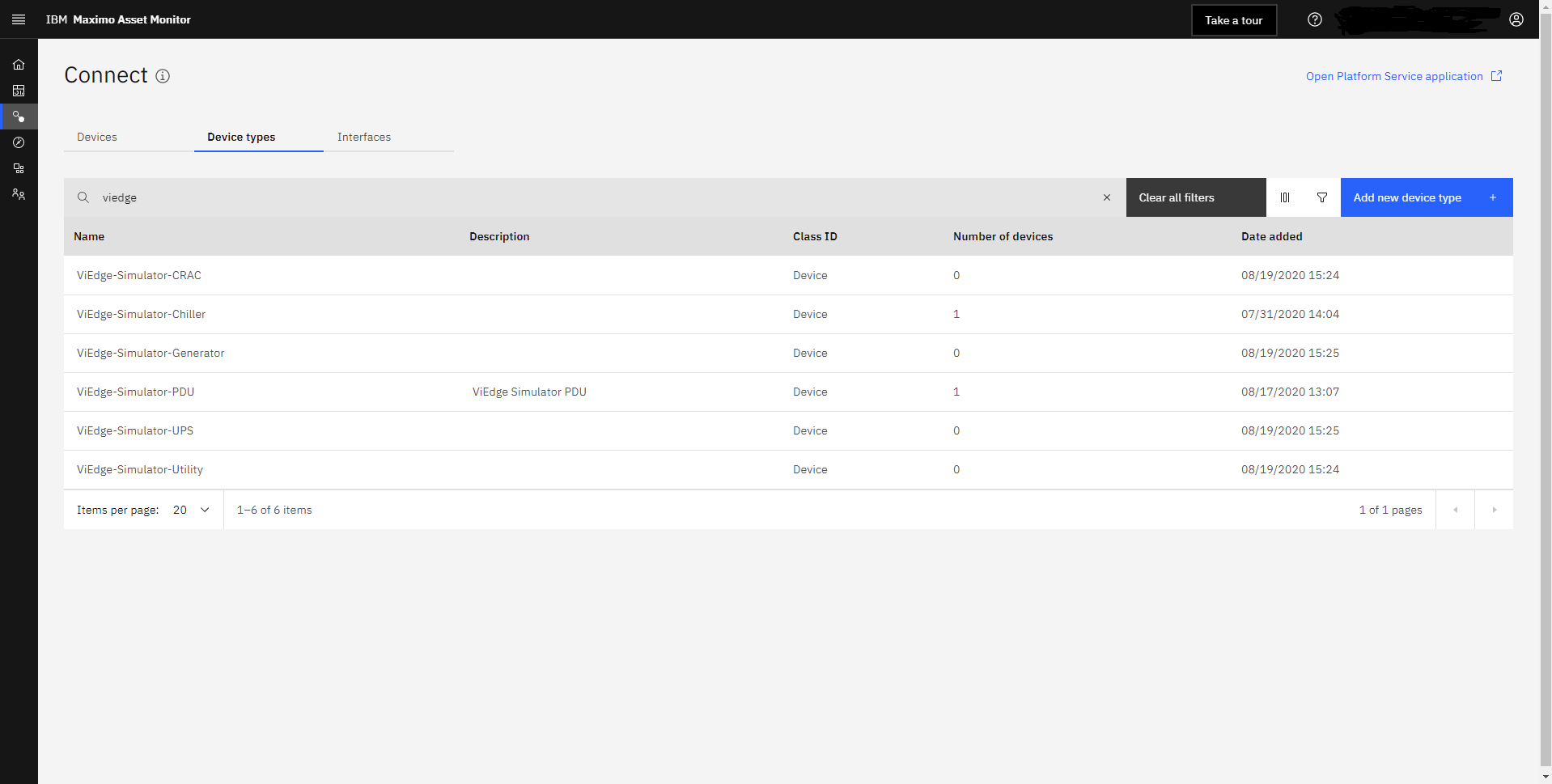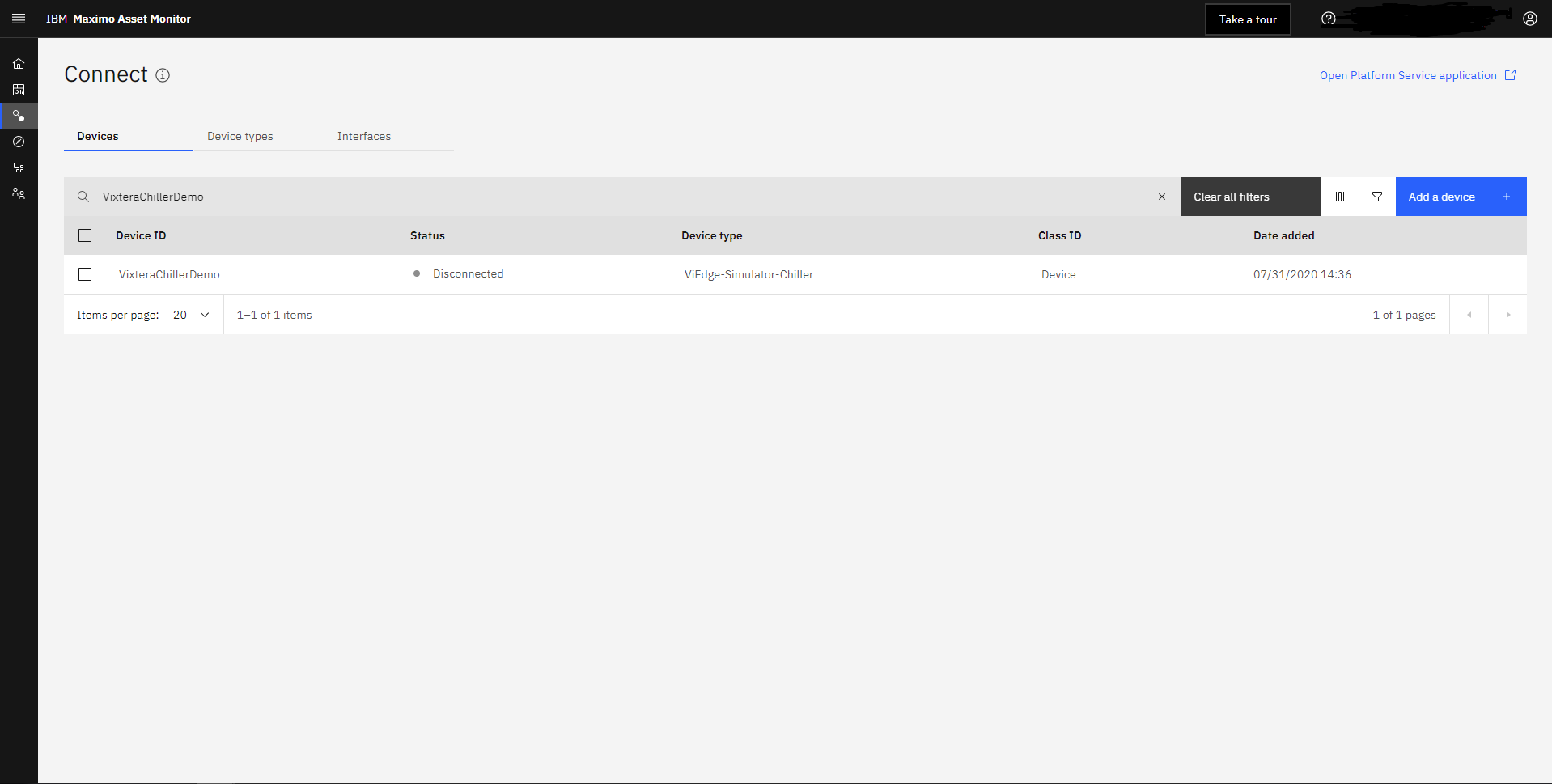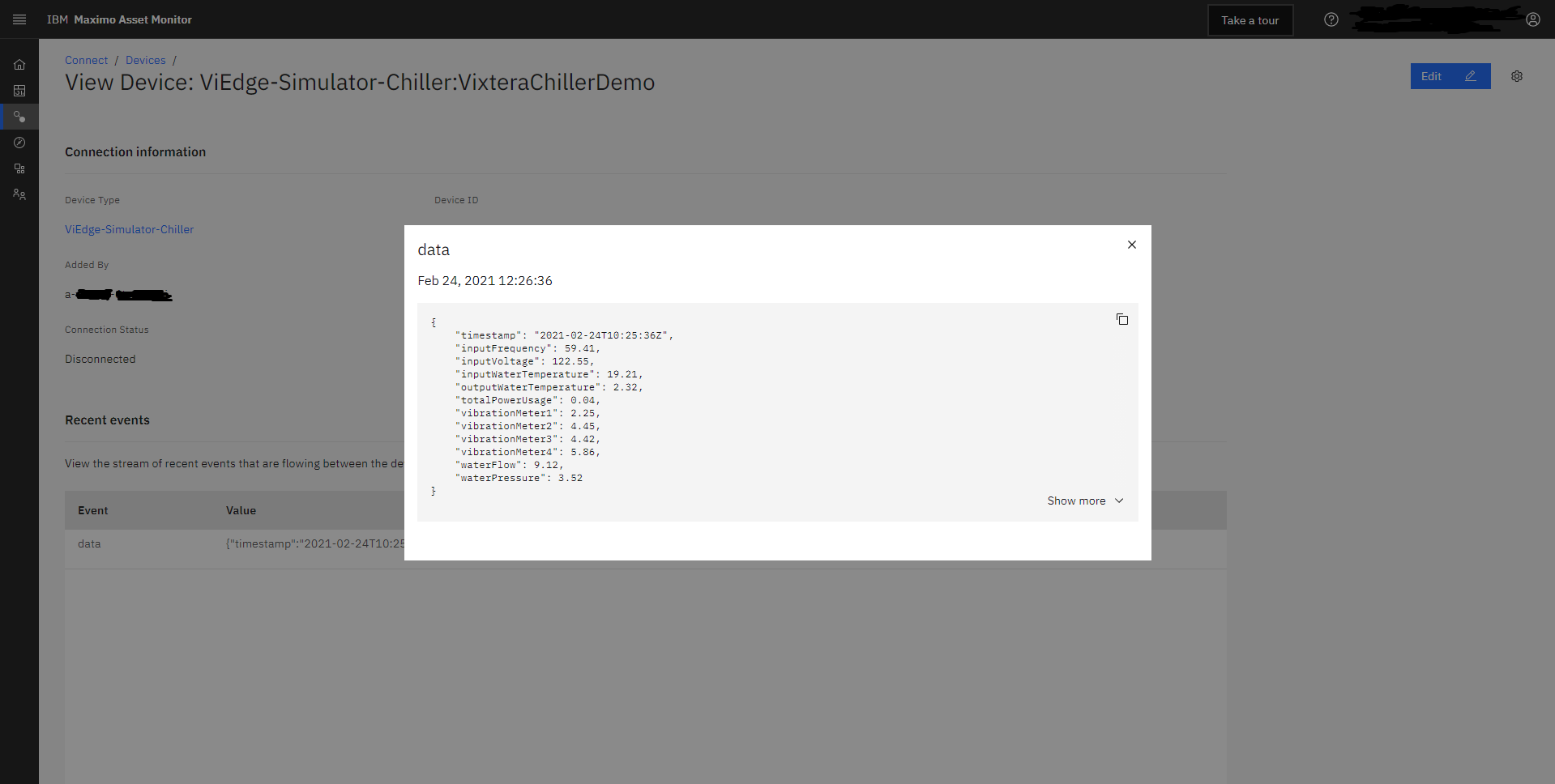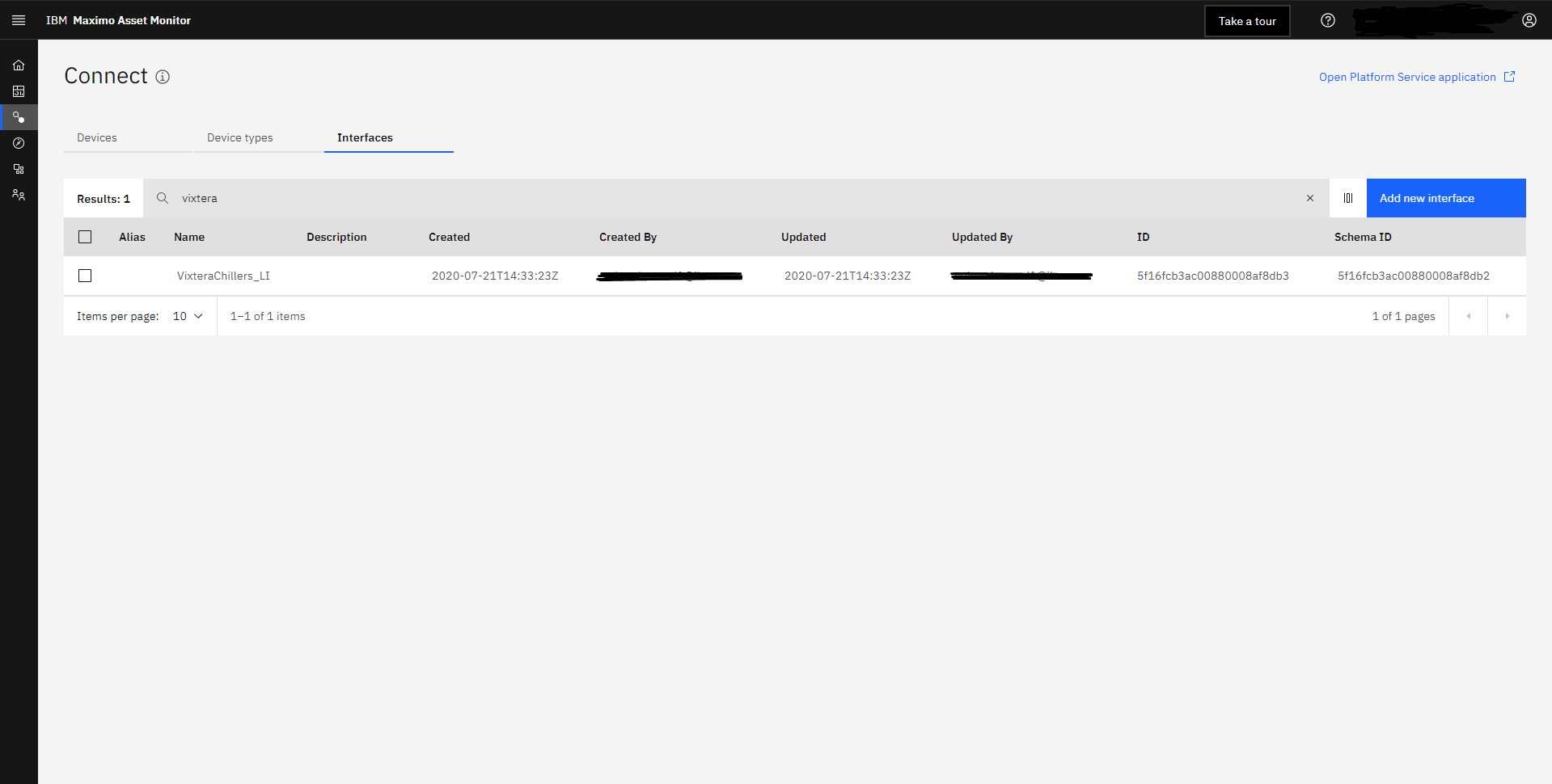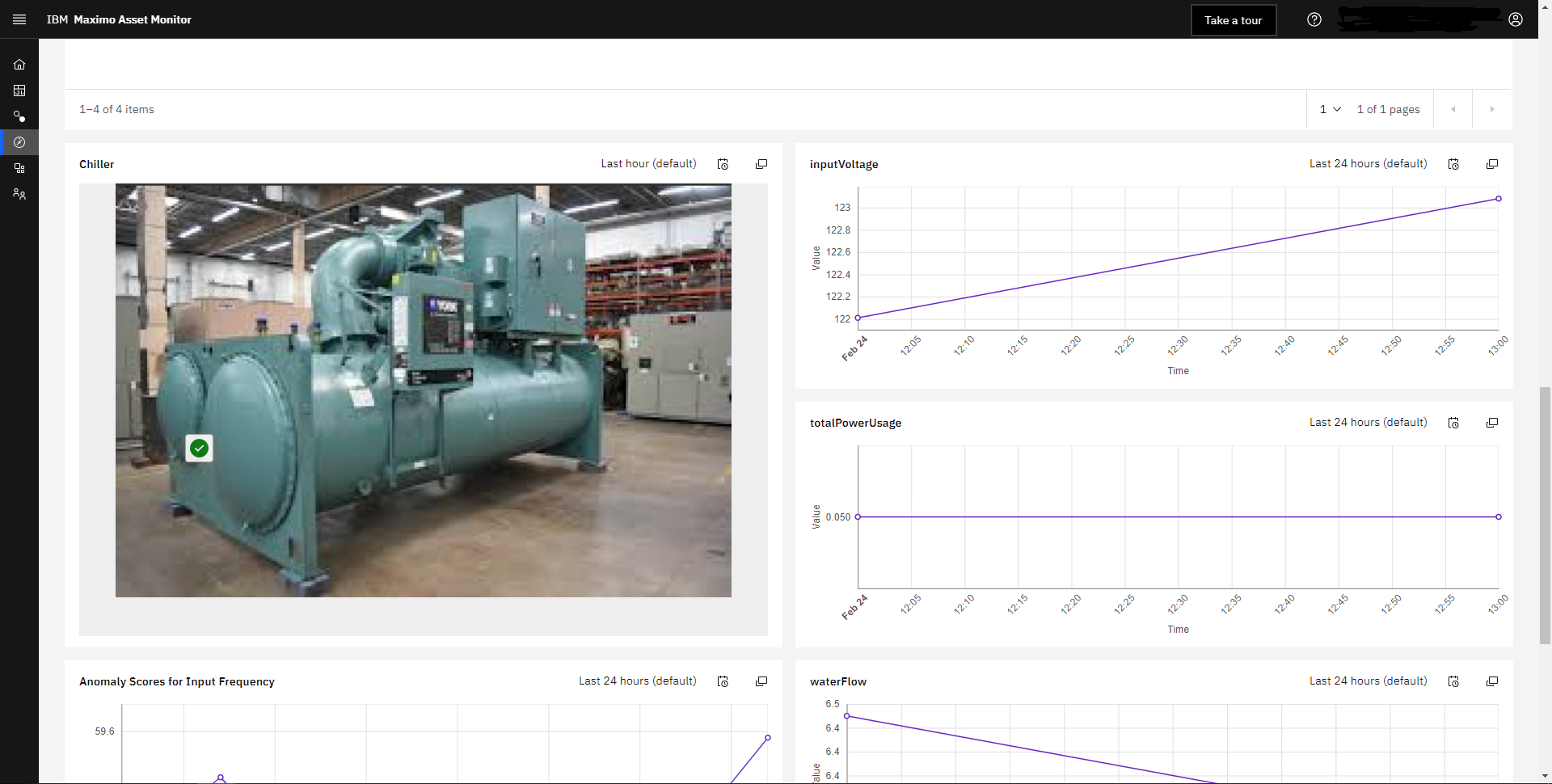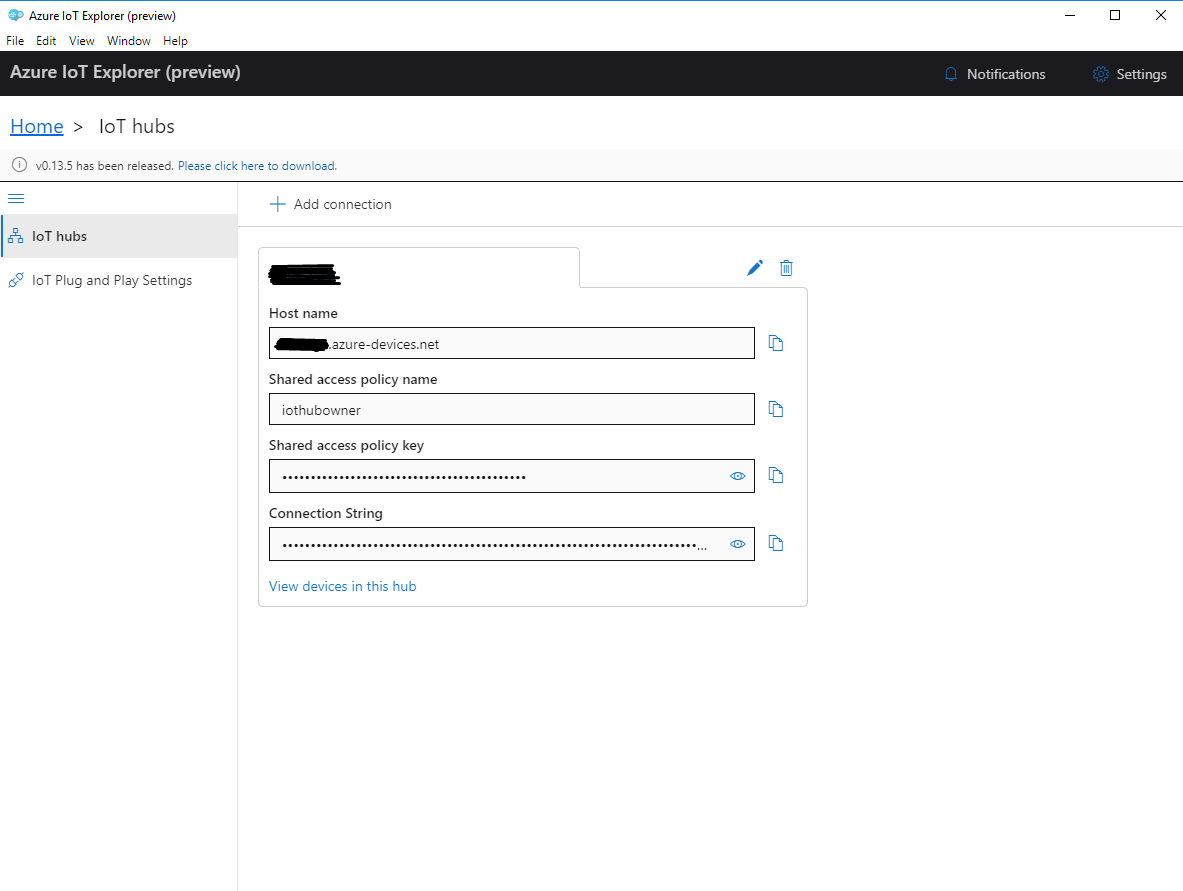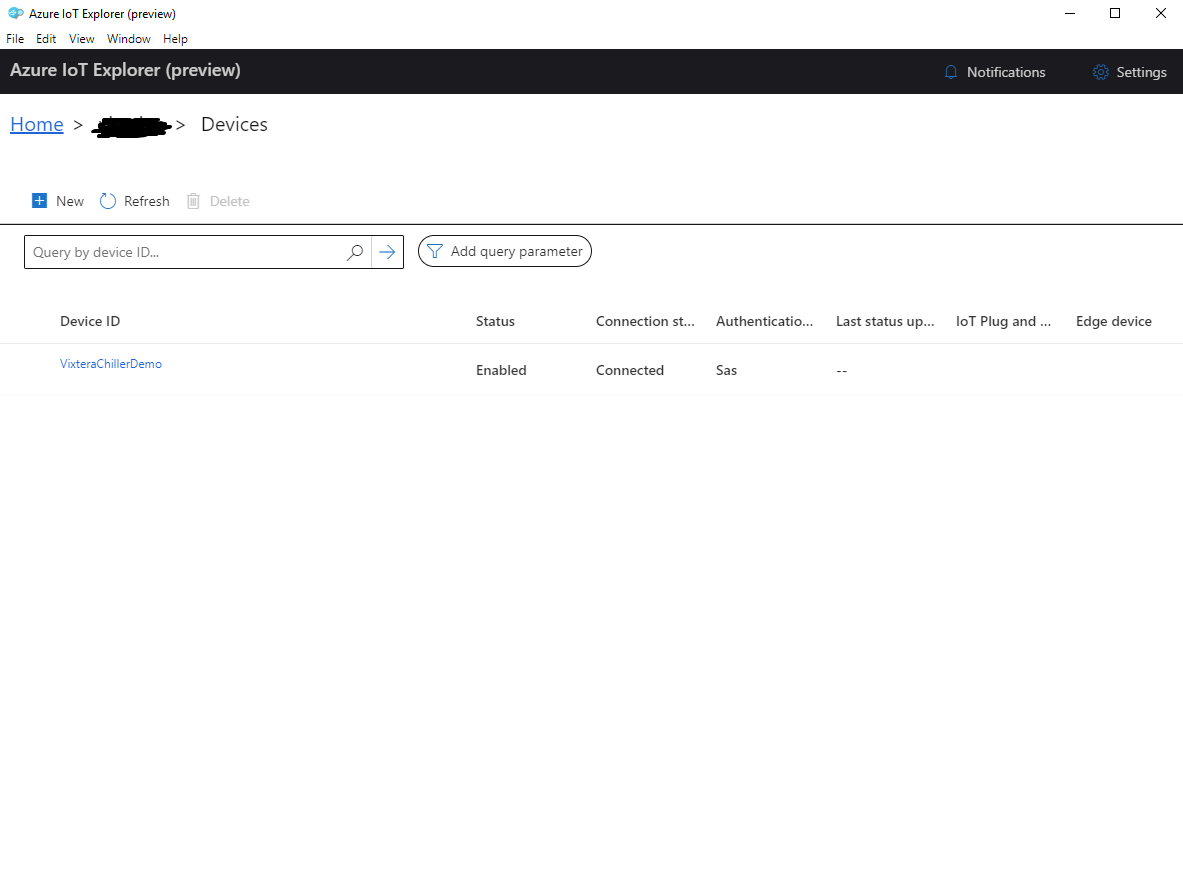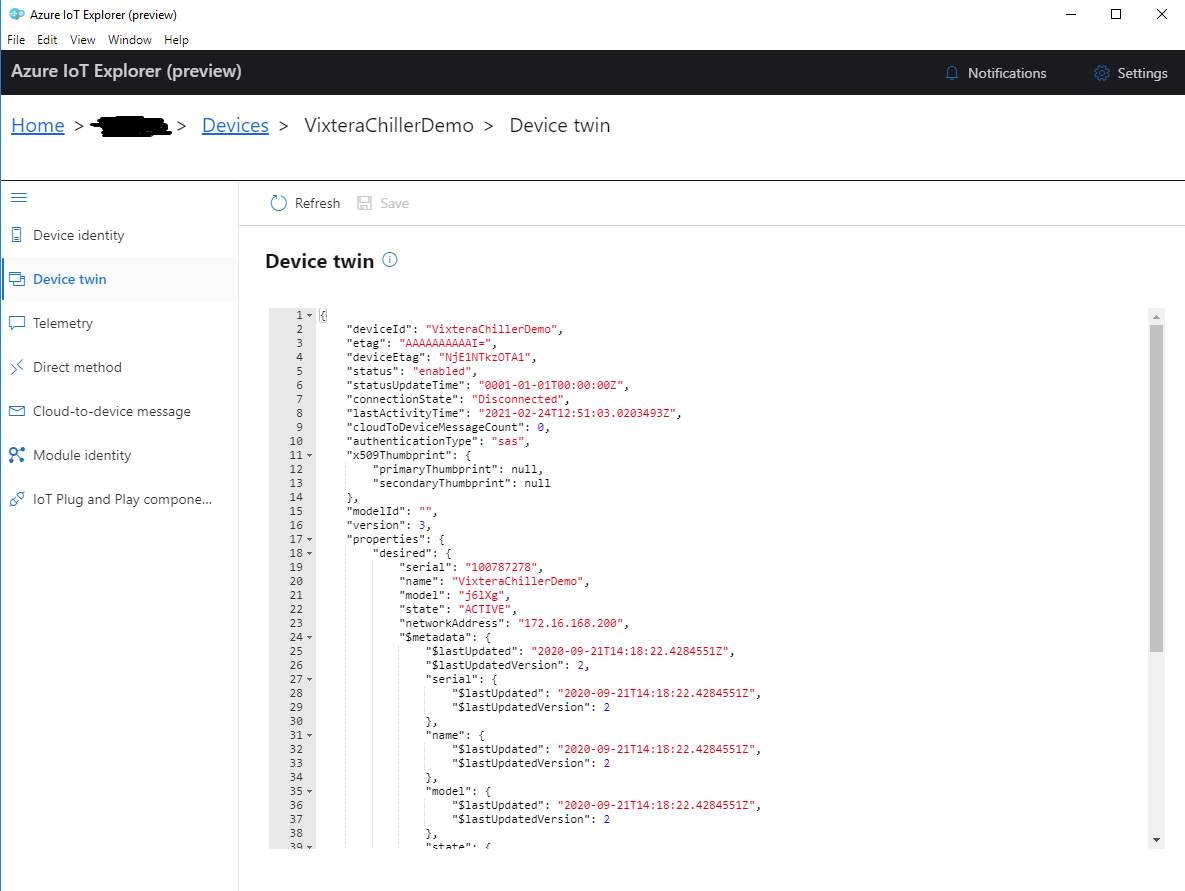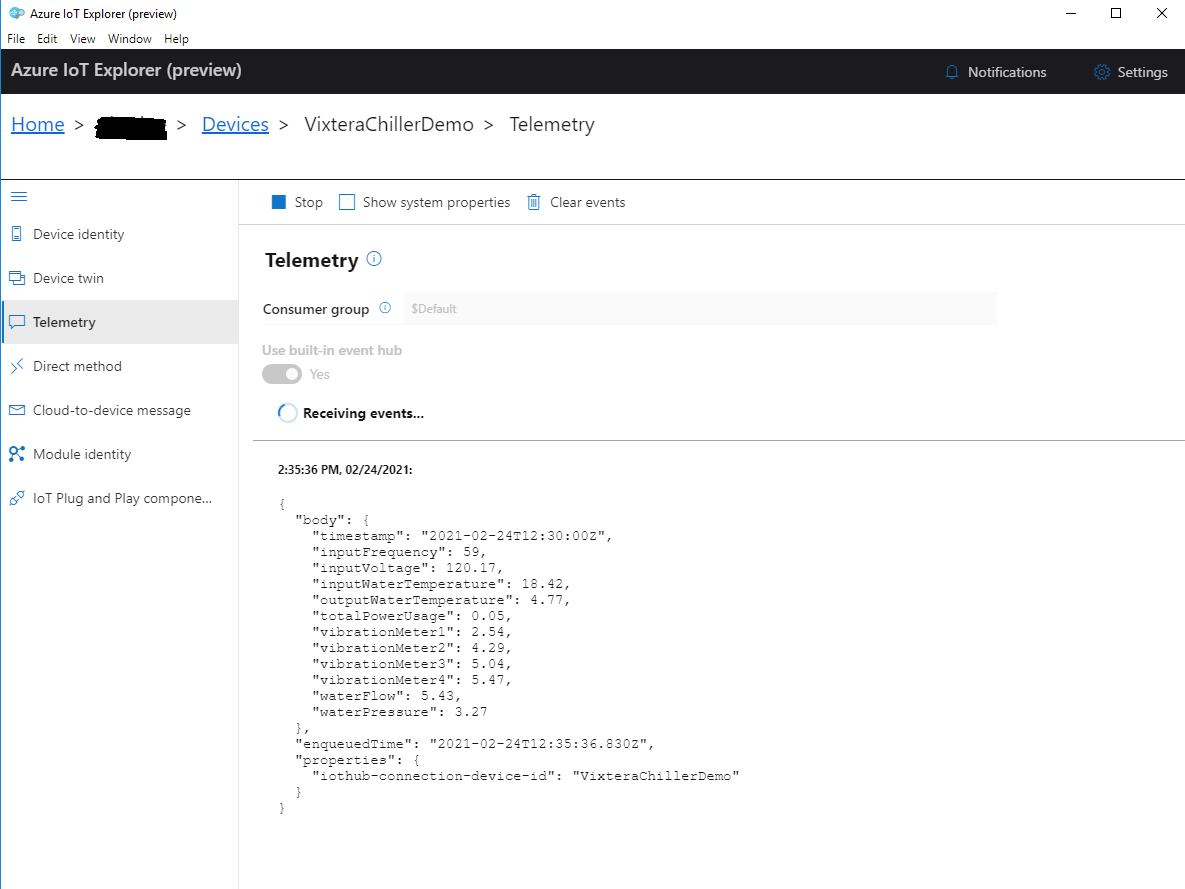Integration with cloud IoT platforms
This section describes how to configure ViEdge to publish data / events to the IoT platform. It supports various cloud providers:
-
AWS
-
IBM
-
Azure
Configure Cloud Connector
Cloud Connectors can be found in the Cloud Connectivity section of the main Dashboard.
To create a new cloud connector, click Add Cloud Connector and fill in all required fields. Each cloud connector requires own set of credentials:
-
AWS
-
Region (e.g. us-east-2)
-
Access Key (e.g. QWERTYUIOP12345ASDFG)
-
Secret Key (e.g. QwertYUIOpAsDfGhJklZXcvBNm1234567890aSDf)
-
-
IBM
-
Organization (e.g. qwerty)
-
API Key (e.g. a-qwerty-uiopasdfgh)
-
Auth Token (e.g. qwertyu1o2a3-4g5jk)
-
-
Azure
-
IoT Hub Connection String (e.g. qwerty.azure-devices.net;SharedAccessKeyName=iothubowner;SharedAccessKey=1x2qWErRyuIOpUdJ1AsdFGHJErKSba/yGHJKG88sWI3=)
-
Configure Cloud Profiles
Cloud Profiles can be found next to Cloud Connectors in the Cloud Connectivity section of the main Dashboard. To create a new Cloud Profile, click Add Cloud Profile
-
Provide some name and optional description.
-
Expand Publishing Type dropdown and select type of data that should be published to the IoT:
-
Device Type
Publish only device types
-
Device
Publish devices and creates / updates device types in the IoT
-
Data
Publish polling data i.e. sensor readings. Also creates / updates device types and devices in the IoT
-
Event
Publish device events. Also creates / updates device types and devices in the IoT
-
-
Expand Profile Type and select data source. Using combination Publishing Type + Profile Type you can filter out data that should be published to the IoT:
-
All Devices
Simply get data from all devices.
-
Perspective
Get data from devices that placed in specific perspective. Perspective can be selected from explorer using Browse button.
-
Device List
Get data from specific devices that can be selectd in additional Devices tab.
-
-
Choose Cloud Connector that was created previously.
-
Optionally set Synchronization since i.e. start point from which you want to publish data. By default, on first run it gets all data, and then uses the last execution as start date.
-
Optionally make profile scheduled to automatically synchronize data with the IoT.
View IoT Data
To see the data coming from the ViEdge, you need to open a cloud console depending on the provider that is used in the cloud profile.
AWS IoT
Login to AWS Management Console and navigate to the IoT Core service. Navigate to Manage → Types to view the device types.
Navigate to Manage → Things to view the devices.
Sensor readings and events are published to MQTT topics data and event respectively. In order to view data stream you need to subscribe to topic data before profile execution. After successful execution of the cloud profile, you will see a json with the names and values of the sensors.
Now you can decide what to do with the incoming data. For example, you can create a rule in the Act → Rules for topic data and create some action to process these readings (e.g. save to DynamoDB, forward a message to another AWS service, etc.)
IBM Maximo Asset Monitor
Login to IBM Maximo Asset Monitor and click Connect at the left-hand side. Switch to Device types tab to view the device types.
Switch to the Devices tab to view devices.
In order to view sensor readings or events you need to click on the specific device before profile execution. After successful execution of the cloud profile, you will see a json payload with incoming data.
To visualize data you need to create a logical interface to map incoming data.
Then you can navigate to Monitor at the left-hand side and configure a dashboard.
Azure IoT Hub
Download Azure IoT explorer desktop app to easily monitor incoming data. Open it and add a new connection using IoT hub connection string.
To view devices click View devices in this hub.
Click on some device to view details.
Click Telemetry and press Start. After successful execution of the cloud profile, you will see a json with the names and values of the sensors.